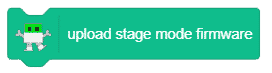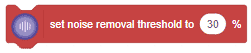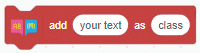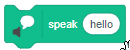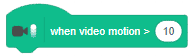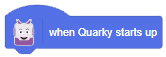[PictoBloxExtension]
Video Sensing
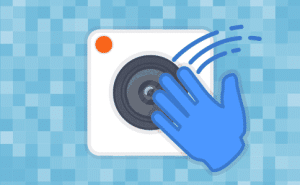
Extension Description
Video Sensing Extension allows webcams to interact with Projects through Video Sensing.
-
 Available in: Block Coding
Available in: Block Coding
-
 Mode: Stage Mode
Mode: Stage Mode
-
 WiFi Required: No
WiFi Required: No
-
 Compatible Hardware in Block Coding: evive, Quarky, Arduino Uno, Arduino Mega, Arduino Nano, ESP32, T-Watch, Boffin, micro:bit, TECbits, LEGO EV3, LEGO Boost, LEGO WeDo 2.0, Go DFA, None
Compatible Hardware in Block Coding: evive, Quarky, Arduino Uno, Arduino Mega, Arduino Nano, ESP32, T-Watch, Boffin, micro:bit, TECbits, LEGO EV3, LEGO Boost, LEGO WeDo 2.0, Go DFA, None
-
 Compatible Hardware in Python: Not Applicable
Compatible Hardware in Python: Not Applicable
-
 Object Declaration in Python: Not Applicable
Object Declaration in Python: Not Applicable
-
 Extension Catergory: Other
Extension Catergory: Other
Introduction
The Video Sensing Extension allows webcams to interact with Projects through Video Sensing.
Read More
PictoBlox Blocks
Scripts that wear this block will activate once the Green Flag has been clicked — these scripts can activate other scripts and enable the entire program. Without this block, the only way a project could run would be that it would sense the pressing of a key or clicking a sprite; the project would only last until all scripts depending on the starting scripts have ended.
The block checks if the first value is less than the second value. If it is less, the block returns true; if not, it returns false. This block works with letters too, as well as numbers. In Scratch, letters at the top of the alphabet (e.g. a, b, c) are worth less than letters at the end (e.g. x, y, z).
The speak () block uses the text-to-speech tool to speak the given text. It will speak the selected voice with the chosen language in the set language to () block. Usage of the block is limited to 128 characters. If a string longer than 128 characters is given, then only the first 128 characters will be spoken.
The block will play the specified instrument for the specified amount of seconds using a sampled percussion instrument. Even though the block uses the word “drum”, the choices in the drop-down menu are many different percussion instruments including drums, triangles, bongos, cowbell, vibraslap, and various idiophones.
When used in a script, the sprite will produce a bitmap image of itself which is stamped onto the stage. (Because it is merely a picture of the sprite and not a sprite itself, it cannot be programmed.) Like other Pen blocks, the Stamp block will not draw over sprites. The erase all block removes all stamped images.
All articles loaded
No more articles to load
Table of Contents