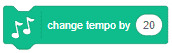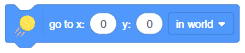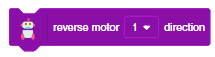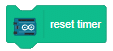[PictoBloxExtension]
Operators
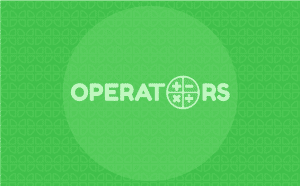
Extension Description
Operator blocks deal with many mathematical functions within a project.
-
 Available in: Block Coding
Available in: Block Coding
-
 Mode: Stage Mode
Mode: Stage Mode
-
 WiFi Required: Yes
WiFi Required: Yes
-
 Compatible Hardware in Block Coding: evive, Quarky, Arduino Uno, Arduino Mega, Arduino Nano, ESP32, T-Watch, Boffin, micro:bit, TECbits, LEGO EV3, LEGO Boost, LEGO WeDo 2.0, Go DFA, None
Compatible Hardware in Block Coding: evive, Quarky, Arduino Uno, Arduino Mega, Arduino Nano, ESP32, T-Watch, Boffin, micro:bit, TECbits, LEGO EV3, LEGO Boost, LEGO WeDo 2.0, Go DFA, None
-
 Compatible Hardware in Python: evive, Quarky, Arduino Uno, Arduino Mega, Arduino Nano, ESP32, T-Watch, Boffin, micro:bit, TECbits, LEGO EV3, LEGO Boost, LEGO WeDo 2.0, Go DFA, None
Compatible Hardware in Python: evive, Quarky, Arduino Uno, Arduino Mega, Arduino Nano, ESP32, T-Watch, Boffin, micro:bit, TECbits, LEGO EV3, LEGO Boost, LEGO WeDo 2.0, Go DFA, None
-
 Object Declaration in Python: sprite = Sprite("Sprite-Name")
Object Declaration in Python: sprite = Sprite("Sprite-Name")
-
 Extension Catergory: Default
Extension Catergory: Default
Introduction
Operators is one of the ten categories of default Scratch blocks. They are color-coded light-green and are used to script math equations and string handling.
Read More
PictoBlox Blocks
All articles loaded
No more articles to load
Block Coding Examples
There are no block coding examples for the extension to show.
Table of Contents