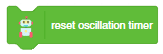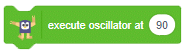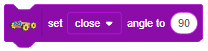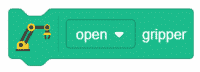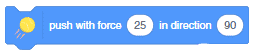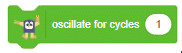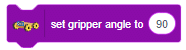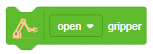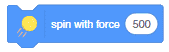The block activates the RFID sensor to read any nearby RFID tags for the specified time. Once identified, the value of the reading is stored in the local system which can be used from the other blocks. The block also reports whether the operation is completed or not. If any RFID tag is scanned the block returns 1, else it returns 0.
[PictoBloxExtension]
Mars Rover
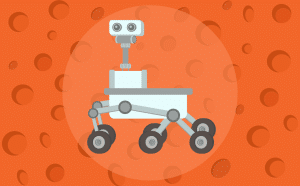
Extension Description
Control the Mars Rover Robot with Quarky.
-
 Available in: Block Coding, Python Coding
Available in: Block Coding, Python Coding
-
 Mode: Stage Mode, Upload Mode
Mode: Stage Mode, Upload Mode
-
 WiFi Required: No
WiFi Required: No
-
 Compatible Hardware in Block Coding: Quarky
Compatible Hardware in Block Coding: Quarky
-
 Compatible Hardware in Python: Quarky
Compatible Hardware in Python: Quarky
-
 Object Declaration in Python: Not Applicable
Object Declaration in Python: Not Applicable
-
 Extension Catergory: Quarky
Extension Catergory: Quarky
Introduction
Mars is a fascinating planet. It’s icy cold and covered in reddish dust and dirt. Like Earth, it has volcanoes, gullies, and flat plains. Scientists can also see channels that look like they were carved by rivers and streams a long, long time ago. Over the years, NASA has sent five robotic vehicles, called rovers, to Mars. The names of the five rovers are Sojourner, Spirit and Opportunity, Curiosity, and Perseverance.
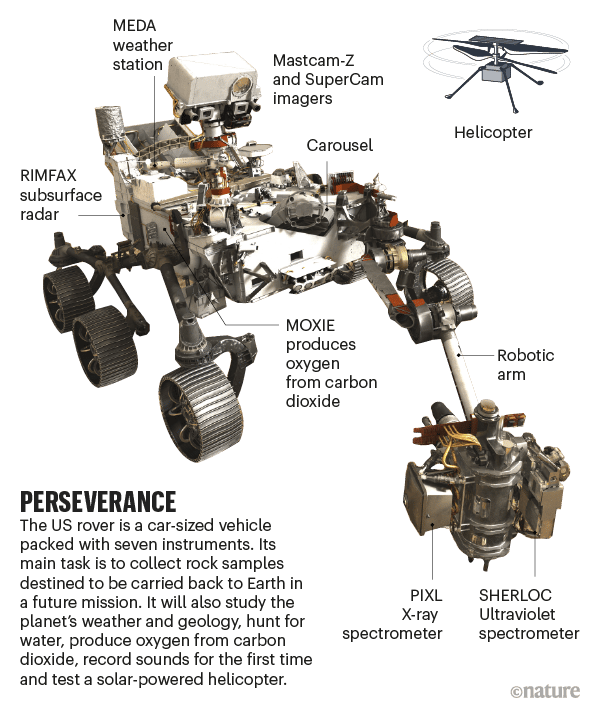
STEMpedia has created a miniature version of the Mars Rover to educate students about the different aspects of the Mars Rover in a more practical way.

The Mars Rover is programmable with PictoBlox in both modes – Block Coding and Python Coding.
Motor and Servo Motor
In our Mars rover, there are a total of 6 motors and 5 servo motors.
The motors provide rotation to the wheels which helps the rover to attain motion in both forward and backward directions. All the left side motors (3 motors) are connected to the left motor port of Quarky and all the right side motors (3 motors) are connected to the right motor port of Quarky using a 3 port wire. This means that to control the Mars rover we have to control only 2 motors – Left and Right. Also, there are 2 parameters to control – Direction (Forward or Backward) and Speed. With this control, the Mars rover can do all the desired motions.

The servo motors help in providing rotation to the complete wheel assembly so that the rover can change its wheel alignments and so its path. These play a major role in turning cases of the mars rover. The front two and the back two-wheel assemblies are connected with one servo motor each. Some important turns:
- Turning left on the same point:

- Turning right on the same point:

- Turning left on a circle:

- Turning right on a circle:


Note: The middle wheel assemblies on either side are not connected to servo motors.
The fifth servo motor is connected to the head portion of the Mars rover so that the rover can rotate its head to detect obstacles.

Connecting Mars Rover with PictoBlox
Let’s begin by first connecting Quarky to PictoBlox. Select your preferred type of device i.e. either the desktop/laptop or your smartphone and follow the instructions.
Desktop
Follow the steps below for connecting Quarky to PictoBlox:
- First, connect Quarky to your laptop using a USB cable.

- Next, open PictoBlox on your desktop.
- After that, select Block or Python Coding as your coding environment.

- Then, click the Board button in the toolbar and select board as Quarky.

- Next, select the appropriate Serial port if the Quarky is connected via USB or the Bluetooth Port if you want to connect Quarky via Bluetooth and press Connect.

And voila! Quarky is now connected to PictoBlox.
Mobile
Follow the steps below for connecting Quarky to PictoBlox:
- First, power ON Quarky.
- Open PictoBlox on your smartphone. Go to My Space and make a new project by clicking the ‘+(plus)’ button in the bottom-right corner.

- Then, tap the Board button in the top-right corner of the toolbar.
 Select board as Quarky.
Select board as Quarky.

- Next, tap the Connect button:
 Select your device from the list.
Select your device from the list.

And voila! Quarky is now connected to PictoBlox.
Mars Rover Extension in Block Coding
Click on the Add Extension button and add the Mars Rover extension.

Once loaded, you will find the fresh blocks of Mars Rover in the block palette.
Mars Rover Extension in Python Coding
Click on the Add Modules/Libraries button and add the Mars Rover extension.

To access the library functions, you have to add the object declaration.
quarky = Quarky()
rover = MarsRover(4, 1, 7, 2, 6)
Read More
PictoBlox Blocks
The block checks if any items in the specified list are equal to the given text—if at least one of them is, the block returns true; if none of them are, it returns false. The item must contain the exact text; for example, “abc” would not work if the item contained “abcde”. This block is case-sensitive.
All articles loaded
No more articles to load
Block Coding Examples
There are no block coding examples for the extension to show.
Python Functions
There are no python functions for the extension to show.
Python Coding Examples
There are no python examples for the extension to show.
Table of Contents