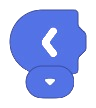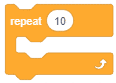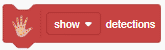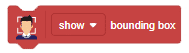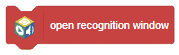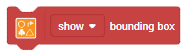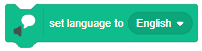[PictoBloxExtension]
Junior Blocks – Wizbot

Extension Description
Controls basic Wizbot movement, LED and plays sounds.
-
 Available in: Block Coding
Available in: Block Coding
-
 Mode: Stage Mode
Mode: Stage Mode
-
 WiFi Required: No
WiFi Required: No
-
 Compatible Hardware in Block Coding: Wizbot
Compatible Hardware in Block Coding: Wizbot
-
 Compatible Hardware in Python: Not Applicable
Compatible Hardware in Python: Not Applicable
-
 Object Declaration in Python: .
Object Declaration in Python: .
-
 Extension Catergory: Junior Blocks
Extension Catergory: Junior Blocks
Introduction
This extension allows user to control basic movement of Wizbot robot like Forward, Backward, Left and Right. This also has blocks to control LED and play sound of Wizbot.
Read More
PictoBlox Blocks
All articles loaded
No more articles to load
Table of Contents