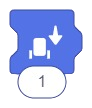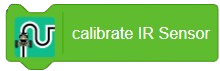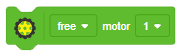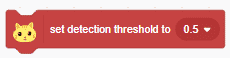[PictoBloxExtension]
3D and XR Studio Global Control
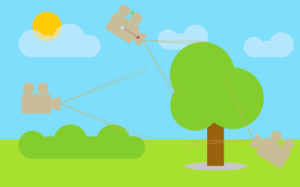
Extension Description
The global settings system lets users customize and control their virtual space, tailoring it to their vision and preferences for a personalized experience.
-
 Available in: Block Coding, Python Coding
Available in: Block Coding, Python Coding
-
 Mode: Stage Mode
Mode: Stage Mode
-
 WiFi Required: No
WiFi Required: No
-
 Compatible Hardware in Block Coding: evive, Quarky, Wizbot, Arduino Uno, Arduino Mega, Arduino Nano, ESP32, T-Watch, Boffin, micro:bit, TECbits, LEGO EV3, LEGO Boost, LEGO WeDo 2.0, Go DFA
Compatible Hardware in Block Coding: evive, Quarky, Wizbot, Arduino Uno, Arduino Mega, Arduino Nano, ESP32, T-Watch, Boffin, micro:bit, TECbits, LEGO EV3, LEGO Boost, LEGO WeDo 2.0, Go DFA
-
 Compatible Hardware in Python: evive, Quarky, Wizbot, Arduino Uno, Arduino Mega, Arduino Nano, ESP32, T-Watch, Boffin, micro:bit, TECbits, LEGO EV3, LEGO Boost, LEGO WeDo 2.0, Go DFA
Compatible Hardware in Python: evive, Quarky, Wizbot, Arduino Uno, Arduino Mega, Arduino Nano, ESP32, T-Watch, Boffin, micro:bit, TECbits, LEGO EV3, LEGO Boost, LEGO WeDo 2.0, Go DFA
-
 Object Declaration in Python: .
Object Declaration in Python: .
-
 Extension Catergory: 3D and XR Studio
Extension Catergory: 3D and XR Studio
Introduction
Global settings feature serves as a central control panel for users to manage various elements of their environment:
1. Scene Selection:
– Users can easily navigate between different scenes, controlling the flow of their experience.
2. Camera Management:
– Provide tools for users to switch between or customize camera views, enhancing flexibility in presentation.
3. Player Settings:
– Users can apply personalized settings to game objects, tailoring their attributes and behaviors.
4. Collision Configuration:
– Enable users to define collision properties for objects, shaping the interaction dynamics within their environment.
Read More
PictoBlox Blocks
The block sets the cursor at the specified coordinate in the TFT Display of evive. Origin (0,0) is at the top left corner of the screen. Positive X-direction is to right while positive Y-direction is downward. Once the cursor has moved to the specified coordinate, you can write text using that point as the reference.
Blocks held inside this block will be in a loop — just like the Repeat () block and the Repeat Until () block, except that the loop never ends (unless the stop sign is clicked, the Stop All block is activated, or the stop script block is activated within the loop). Due to this infinite loop, the block has no bump at the bottom; having a bump would be pointless, as the blocks below it would never be activated.
All articles loaded
No more articles to load
Table of Contents