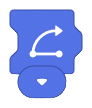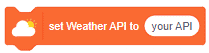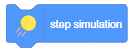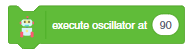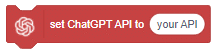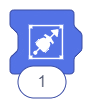[PictoBloxExtension]
3D and XR Studio Global Control
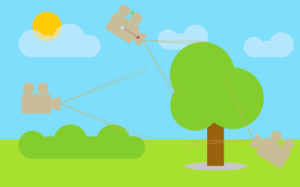
Extension Description
The global settings system lets users customize and control their virtual space, tailoring it to their vision and preferences for a personalized experience.
-
 Available in: Block Coding, Python Coding
Available in: Block Coding, Python Coding
-
 Mode: Stage Mode
Mode: Stage Mode
-
 WiFi Required: No
WiFi Required: No
-
 Compatible Hardware in Block Coding: evive, Quarky, Wizbot, Arduino Uno, Arduino Mega, Arduino Nano, ESP32, T-Watch, Boffin, micro:bit, TECbits, LEGO EV3, LEGO Boost, LEGO WeDo 2.0, Go DFA
Compatible Hardware in Block Coding: evive, Quarky, Wizbot, Arduino Uno, Arduino Mega, Arduino Nano, ESP32, T-Watch, Boffin, micro:bit, TECbits, LEGO EV3, LEGO Boost, LEGO WeDo 2.0, Go DFA
-
 Compatible Hardware in Python: evive, Quarky, Wizbot, Arduino Uno, Arduino Mega, Arduino Nano, ESP32, T-Watch, Boffin, micro:bit, TECbits, LEGO EV3, LEGO Boost, LEGO WeDo 2.0, Go DFA
Compatible Hardware in Python: evive, Quarky, Wizbot, Arduino Uno, Arduino Mega, Arduino Nano, ESP32, T-Watch, Boffin, micro:bit, TECbits, LEGO EV3, LEGO Boost, LEGO WeDo 2.0, Go DFA
-
 Object Declaration in Python: .
Object Declaration in Python: .
-
 Extension Catergory: 3D and XR Studio
Extension Catergory: 3D and XR Studio
Introduction
Global settings feature serves as a central control panel for users to manage various elements of their environment:
1. Scene Selection:
– Users can easily navigate between different scenes, controlling the flow of their experience.
2. Camera Management:
– Provide tools for users to switch between or customize camera views, enhancing flexibility in presentation.
3. Player Settings:
– Users can apply personalized settings to game objects, tailoring their attributes and behaviors.
4. Collision Configuration:
– Enable users to define collision properties for objects, shaping the interaction dynamics within their environment.
Read More
PictoBlox Blocks
The block picks a pseudorandom number ranging from the first given number to the second, including both endpoints. If both numbers have no decimals, it will report a whole number. For example, if a 1 and a 3 were inputted, the block could return a 1, 2 or 3. If one of the numbers has a decimal point, even .0, it reports a number with a decimal. For example, if 0.1 and 0.14 were given, the output will be 0.1, 0.11, 0.12, 0.13, or 0.14.
All articles loaded
No more articles to load
Table of Contents