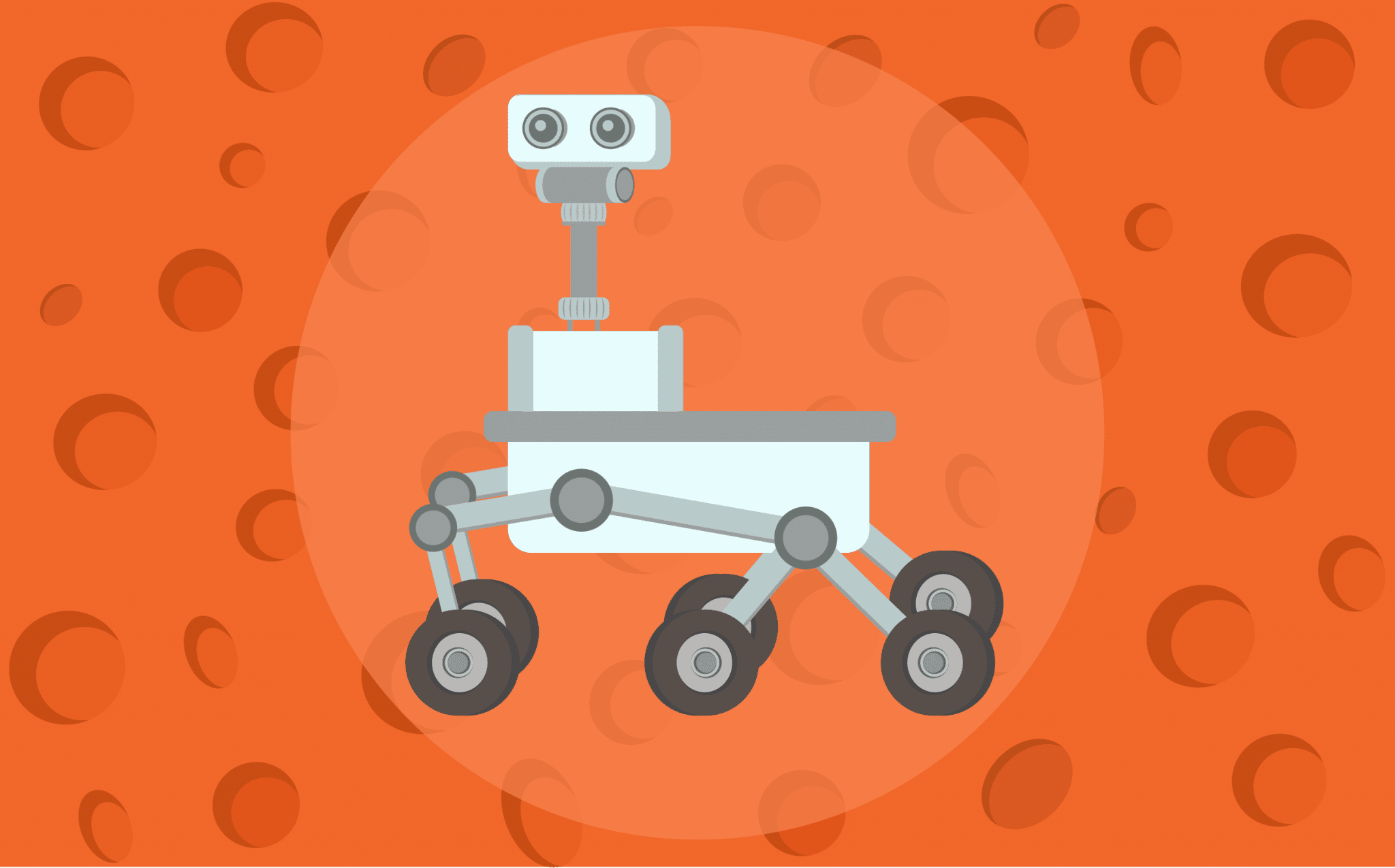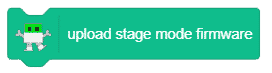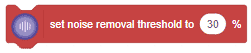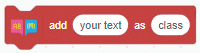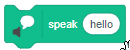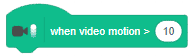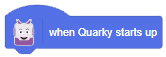Introduction
Quarky Mars Rover is a miniature version of Mars Rovers sent to Mars by NASA. It has 5 servo motors – 4 in the legs to control the wheel position and 1 in the head. It also has 6 motors to control the motion of the robot which allows it to move forward, backward, left, and right.

The robot is programmable with PictoBlox. PictoBlox is coding education software that uses both graphical block-based coding and Python programming.

With PictoBlox, you can program the Mars Rover for different applications!
If you haven’t installed PictoBlox, please follow the instructions:
STEP 1: Download the Pictoblox Installer (.exe) for Windows 7 and above (Release Notes).
STEP 2: Run the .exe file.
Some of the device gives the warning popup. You don’t have to worry, this software is harmless. Click on More info and then click on Run anyway.
STEP 3: Rest of the installation is straight forward, you can follow the popup and check on the option appropriate for your need.

Your software is now installed!
STEP 1: Download the Pictoblox Installer (.dmg).
STEP 2: Run the .dmg file.
STEP 1: Open Google Play Store on your Smartphone and and search for PictoBlox or visit the link here to head over to the Google Play Store. You can even scan the QR Code below from your Smartphone to head to the PictoBlox App.

STEP 2: Install the PictoBlox App.
Connecting Quarky with PictoBlox
Let’s begin by first connecting Quarky to PictoBlox. Select your preferred type of device i.e. either the desktop/laptop or your smartphone and follow the instructions.
Desktop
Follow the steps below for connecting Quarky to PictoBlox:
- First, connect Quarky to your laptop using a USB cable.
- Next, open PictoBlox on your desktop.
- After that, select Block as your coding environment.

- Then, click the Board button in the toolbar and select board as Quarky.

- Next, select the appropriate Serial port if the Quarky is connected via USB or the Bluetooth Port if you want to connect Quarky via Bluetooth and press Connect.

- Click on the Upload Firmware button. This will upload the latest firmware in Quarky.

 Note: If your device already has the latest firmware, then PictoBlox will show the message – Firmware is already updated. For learning more you can refer to this tutorial: https://ai.thestempedia.com/docs/quarky/quarky-toubleshooting/updating-quarky-firmaware-with-pictoblox/
Note: If your device already has the latest firmware, then PictoBlox will show the message – Firmware is already updated. For learning more you can refer to this tutorial: https://ai.thestempedia.com/docs/quarky/quarky-toubleshooting/updating-quarky-firmaware-with-pictoblox/ - Once the firmware is uploaded, Quarky starts the Getting Started program. This runs only for the first time. Run through it.
And voila! Quarky is now connected to PictoBlox.
Mobile
Follow the steps below for connecting Quarky to PictoBlox:
- First, power ON Quarky.
- Open PictoBlox on your smartphone. Go to My Space and make a new project by clicking the ‘+(plus)’ button in the bottom-right corner.

- Then, tap the Board button in the top-right corner of the toolbar.
 Select board as Quarky.
Select board as Quarky.

- Next, tap the Connect button:
 Select your device from the list.
Select your device from the list.

And voila! Quarky is now connected to PictoBlox.
Quarky Mars Rover Extension
The Mars Rover extension in PictoBlox allows you to control the robot. It has blocks for specific applications. To add the Mars Rover extension follow the instructions:
- Click on the Add Extension button and add the Quarky Mars Rover extension.
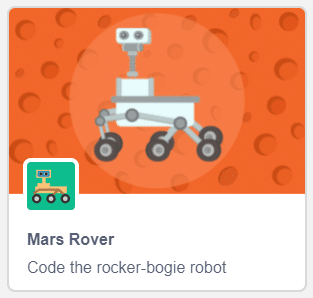
- You can find the Quarky Mars Rover blocks available in the project.

PictoBlox Blocks for Mars Rover
The following blocks are available for the Mars Rover:
Activity: Calibrating Mars Rover
In this activity, we are going to calibrate the Mars Rover servo motors. Due to some mechanical assembly errors, there may be some misalignment of the servos which can be handled with set offset to head (), FL (), FR (), BL (), BR () block.
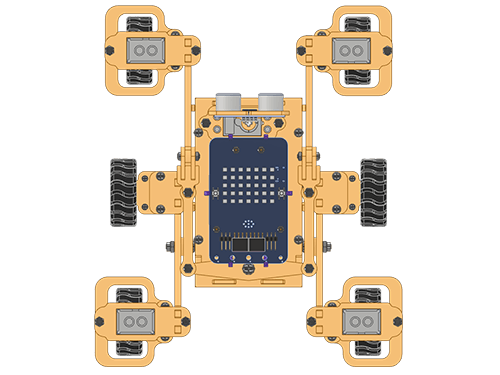
Follow the steps:
- Open new project in PictoBlox.
- Connect Quarky to PictoBlox.
- Click on the Add Extension button and add the Quarky Mars Rover extension.
- Make the following code:
Run the code with Green Flag. Now you have to make sure that the robot has the following orientation:
If you find any twist of angle in the robot wheels, edit the value of the servo motor in the set offset to head (), FL (), FR (), BL (), BR () block. If this step is not done properly, your robot may move in an incorrect manner.
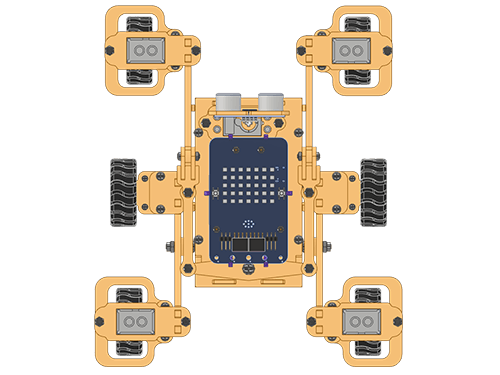

Conclusion
In conclusion, Quarky Mars Rover is a miniature version of Mars Rovers sent to Mars by NASA. It can be programmed using PictoBlox, where you can program the Mars Rover for different applications. To connect Quarky to PictoBlox, you can use either your desktop/laptop or your smartphone. The Mars Rover extension in PictoBlox allows you to control the robot. You can use the blocks to calibrate the servo motors, allowing the robot to move in the desired orientation. With the help of PictoBlox and the Mars Rover extension, you can now explore the possibilities of programming a small Mars Rover!