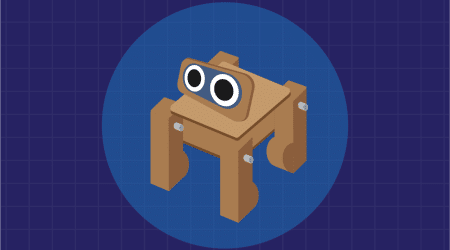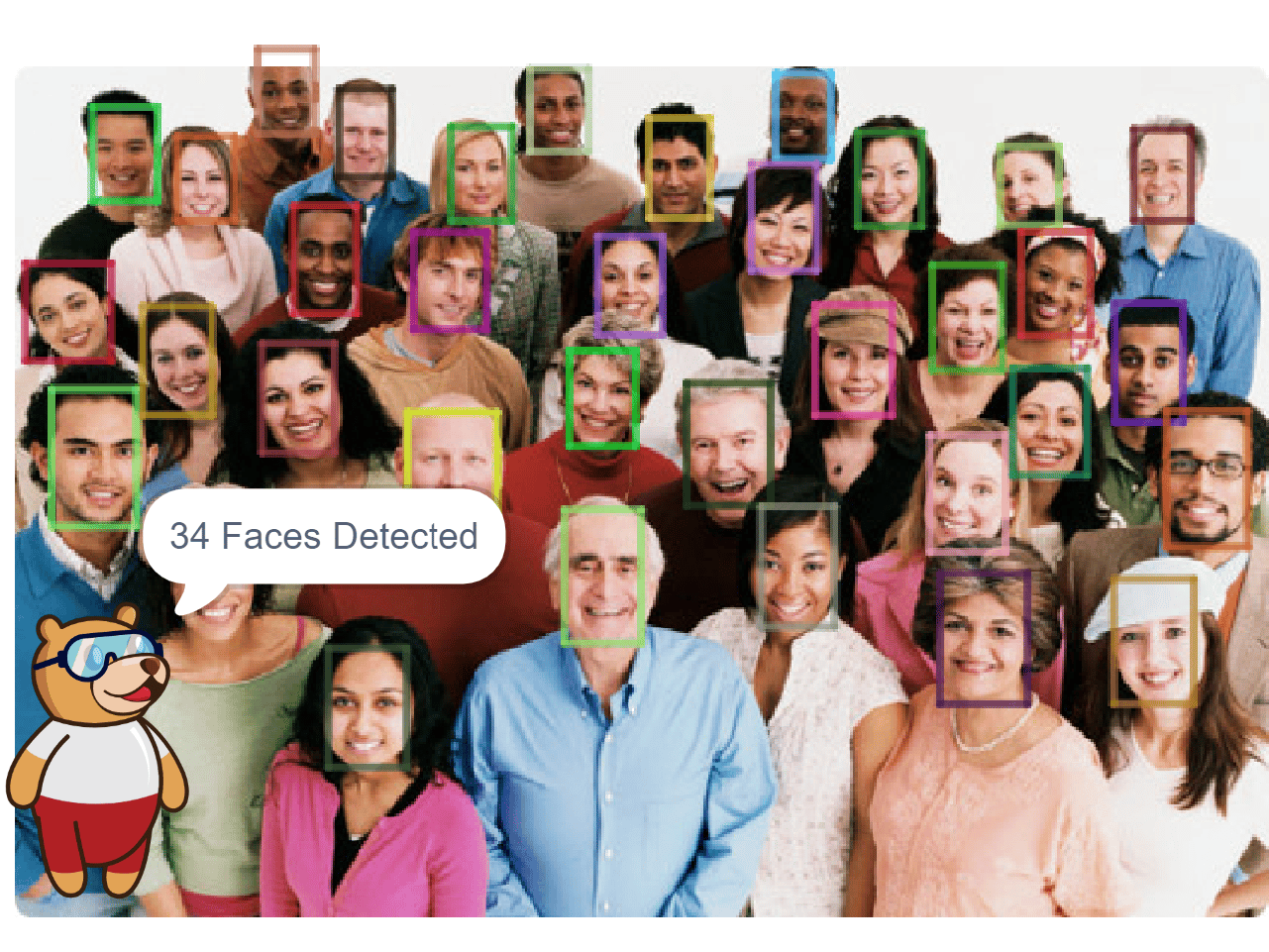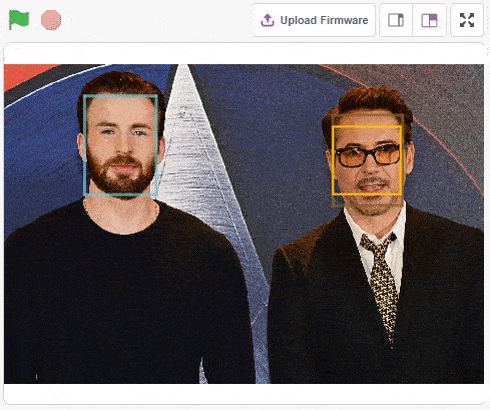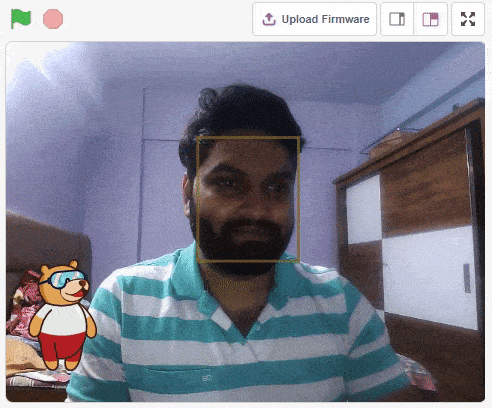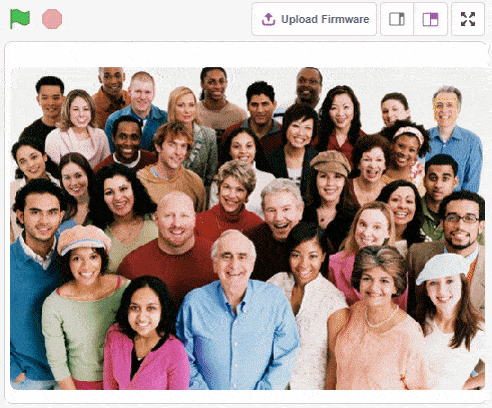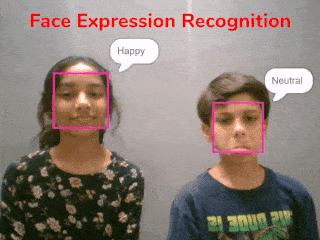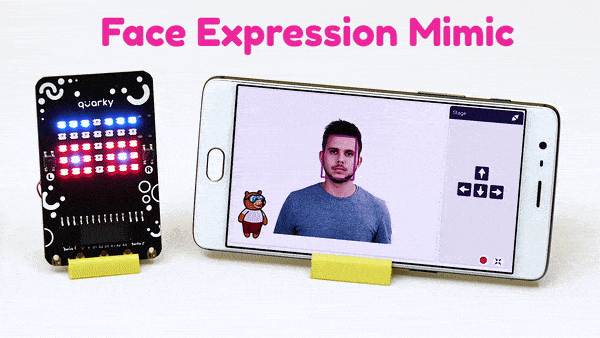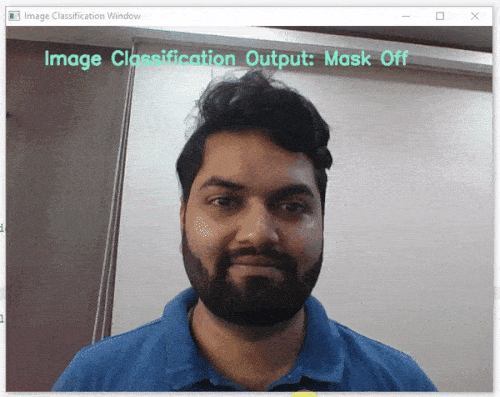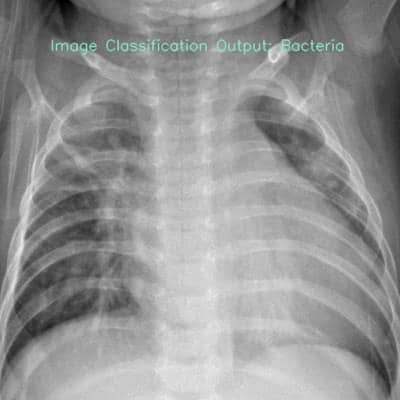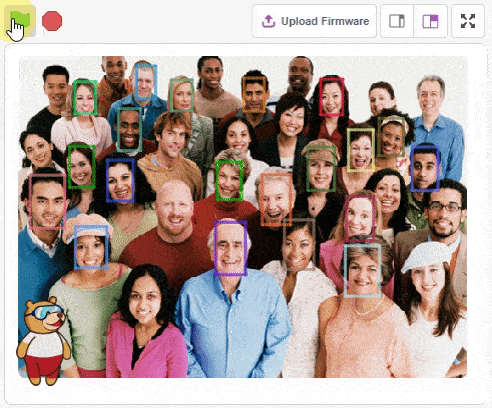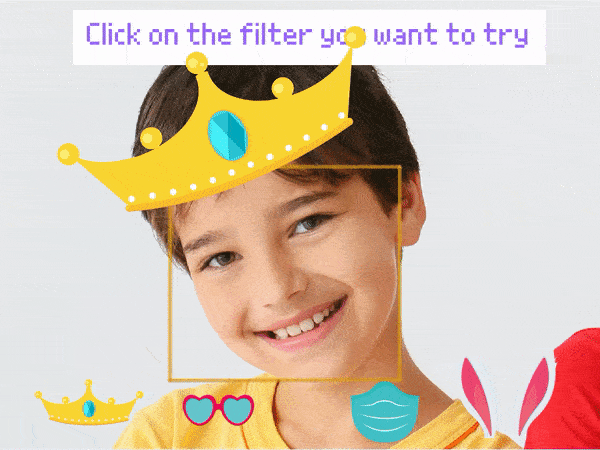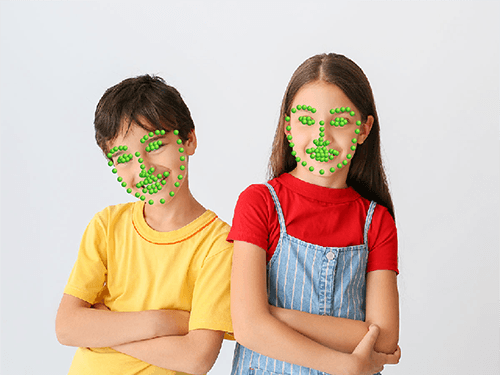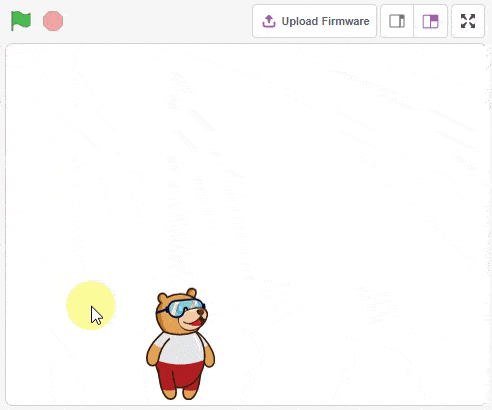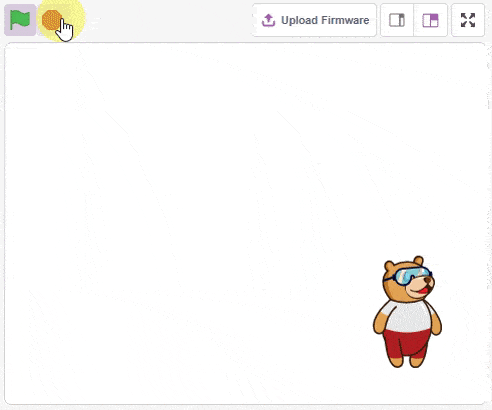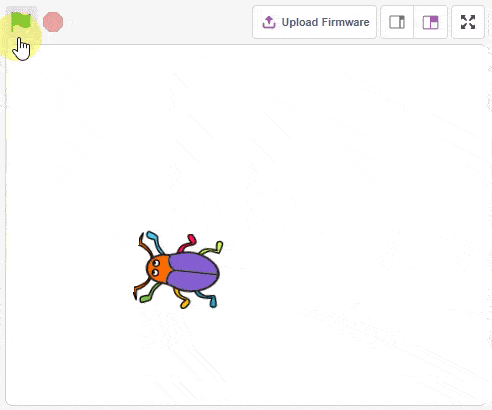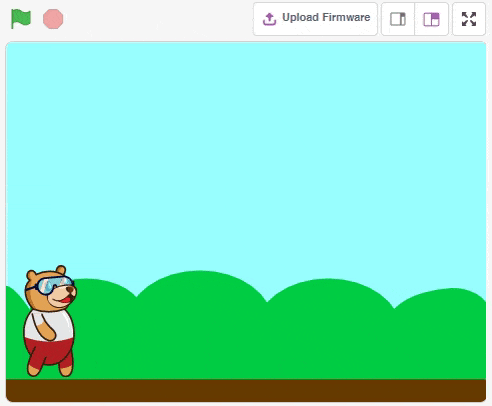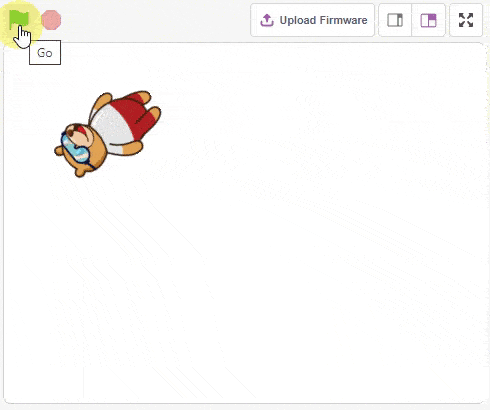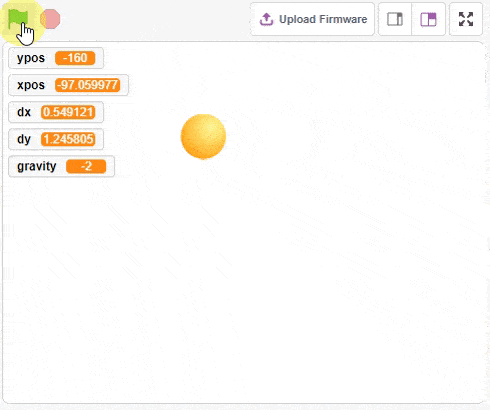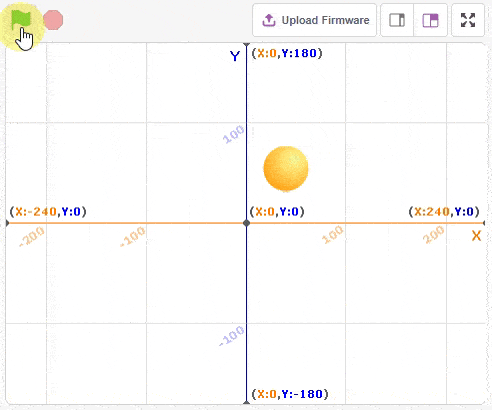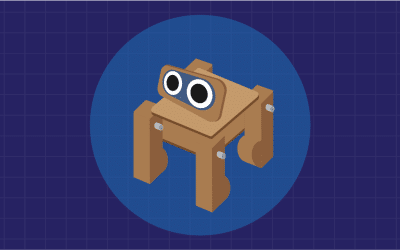Quarky Quadruped - Documentation

The Quarky Quadruped robot is a four-legged robot capable of traversing a variety of terrains and maintaining its stability while walking. This robot is inspired by spiders and uses 8 servo motors and 2 degrees of freedom in each leg assembly to create different motions and maintain passive stability. This robot is easy to build yet powerful in exploration and stability! With 15+ different activities, this kit will guide you through the basics of legged robotics. Experience the magic of Legged Robotics with this beginner-friendly kit.
Getting Started with Quarky Quadruped
Refer to the tutorials to learn about the Quadruped, and how to assemble and program it in block coding or Python coding.
Quadruped Project - Block Coding
Refer to the tutorials to learn how to use PictoBlox Block Coding Environment to code Quadruped for different applications.
Quadruped Project - Python Coding
Refer to the tutorials to learn how to use PictoBlox Python Coding Environment to code Quadruped for different applications.
PictoBlox Extension Documentation
Refer to the documentation of PictoBlox Extension to understand how to use the blocks and functions for the Quadruped.