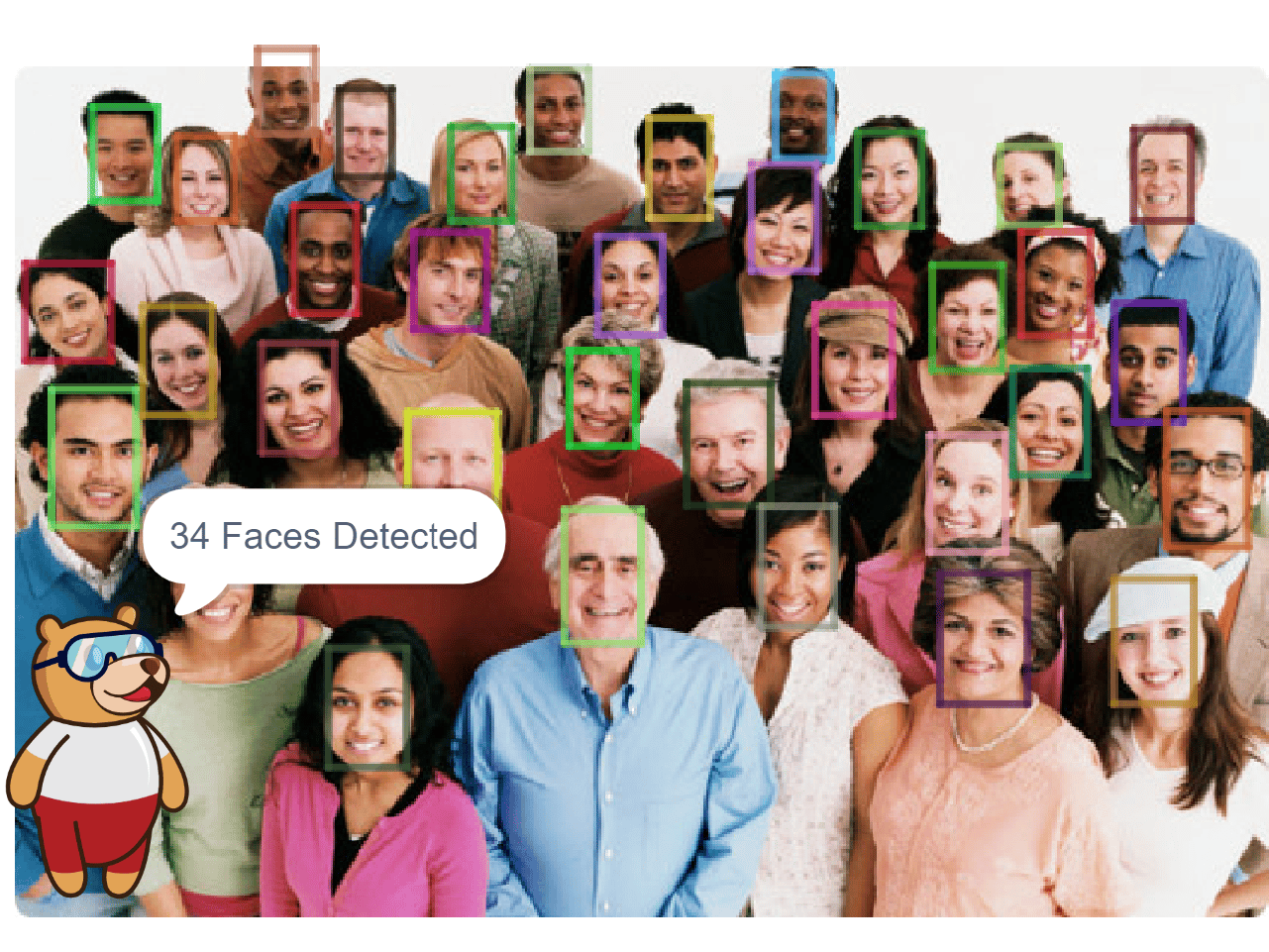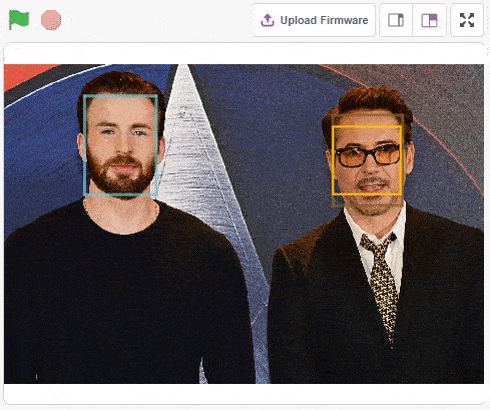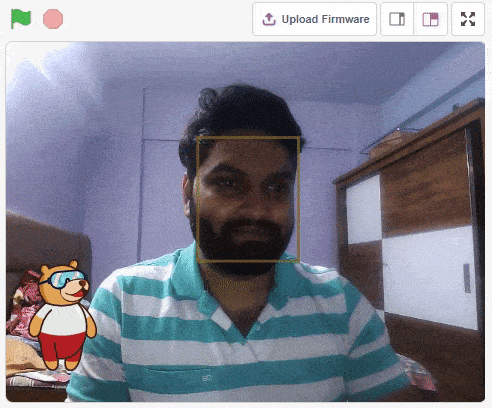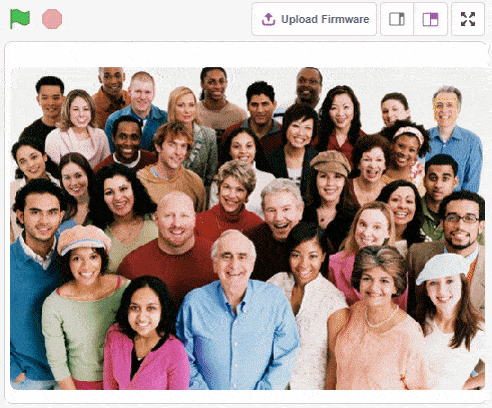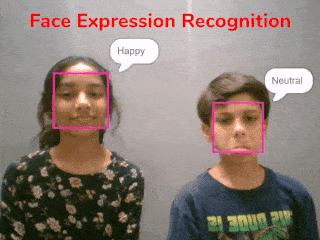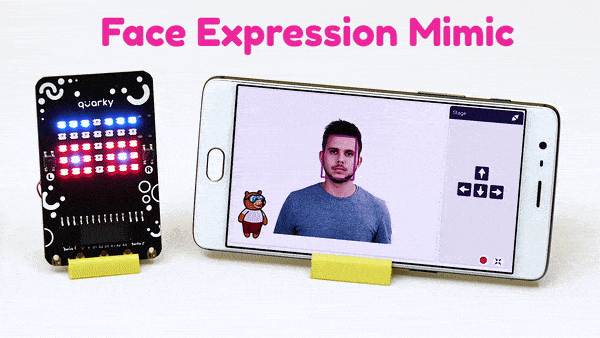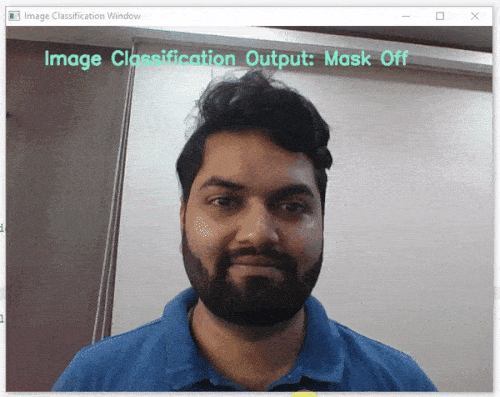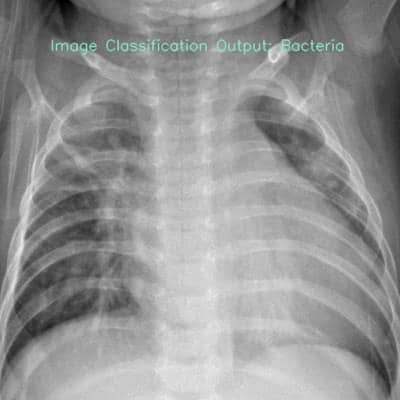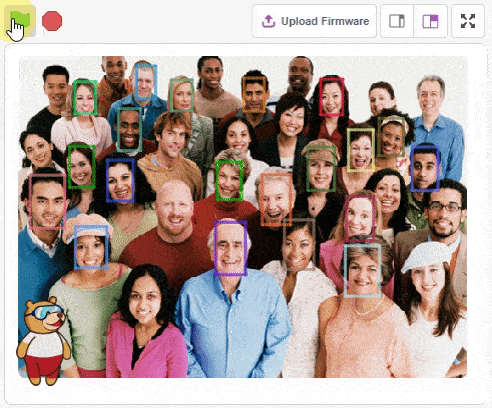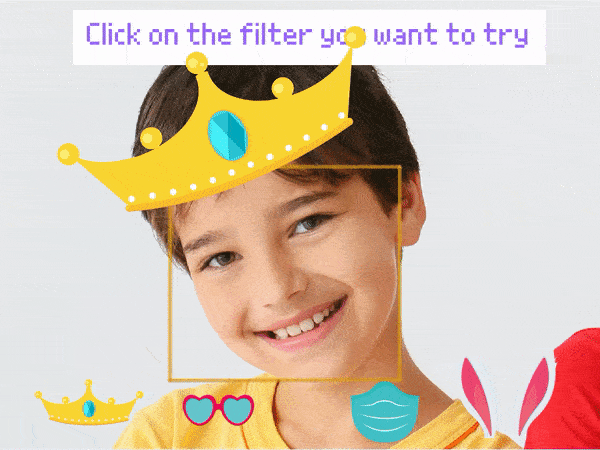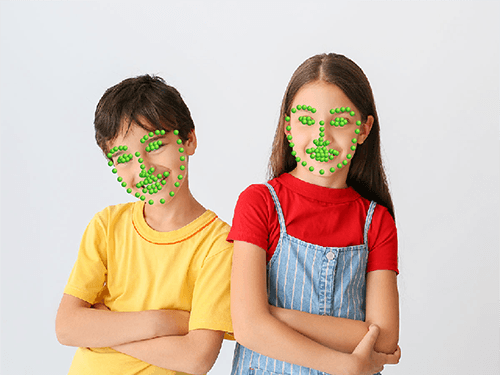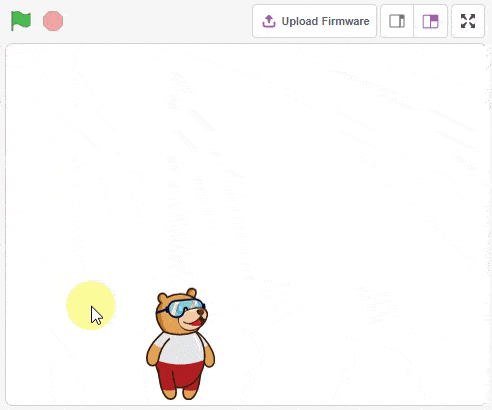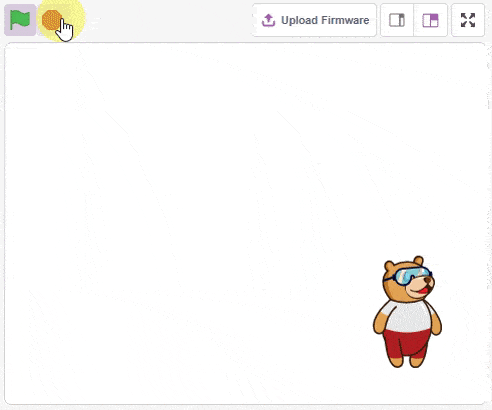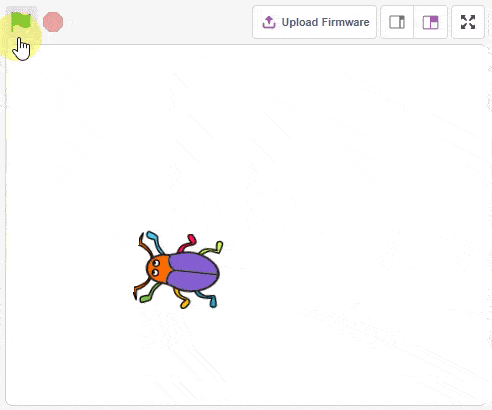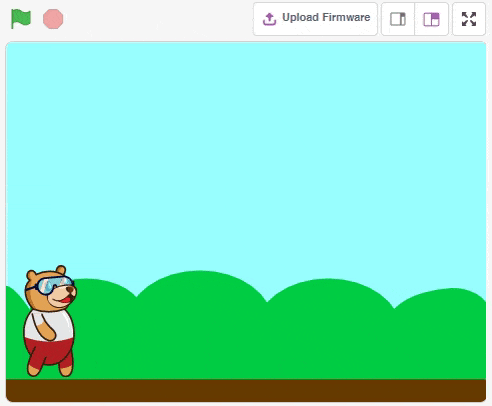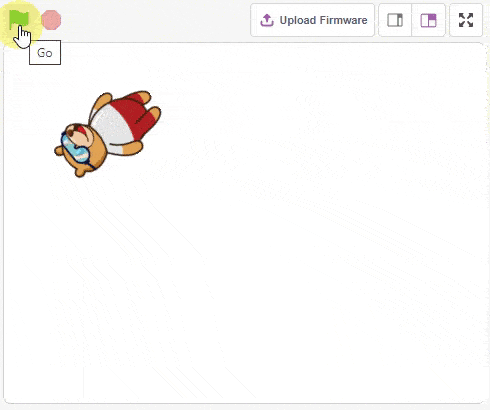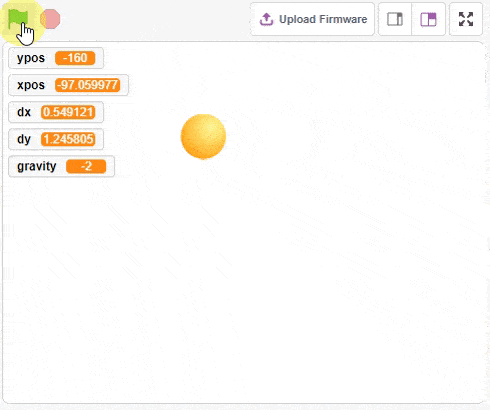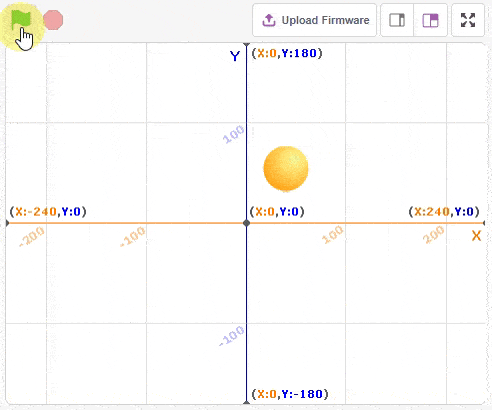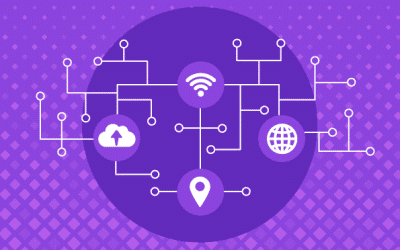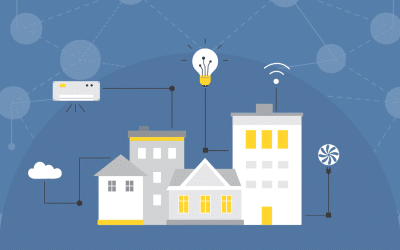Quarky IoT House - Documentation
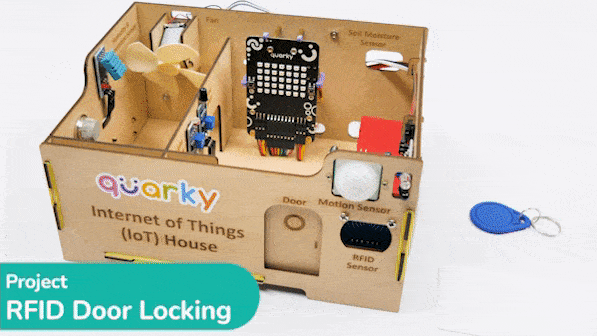
This IoT House kit is perfect for those looking to explore the world of the Internet of Things. With 15+ different activities, this kit will guide you through the basics of IoT and help you gain a better understanding of how these systems work. The activities range from making simple API requests to creating voice–controlled smart plugs and RFID–trusted door-opening systems. Learn about the different components of an IoT system and how to create a dashboard and feed in Adafruit IO. Experience the magic of the Internet of Things with this beginner-friendly kit.
Assembly Instructions for IoT House
Refer to the tutorials to learn how to assemble the IoT House Addon kit.
IoT House Project - Block Coding
Refer to the tutorials to learn how to use PictoBlox Block Coding Environment to code IoT House for different applications.
IoT House Project - Python Coding
Refer to the tutorials to learn how to use Python Coding Environment to code IoT House for different applications.
PictoBlox Extension Documentation
Refer to the documentation of PictoBlox Extension to understand how to use the blocks and functions for the IoT House.