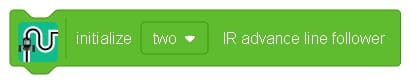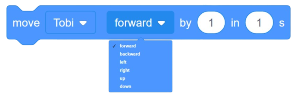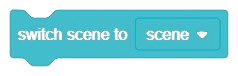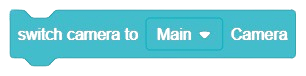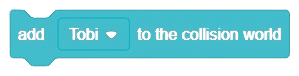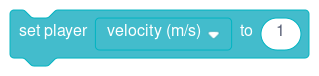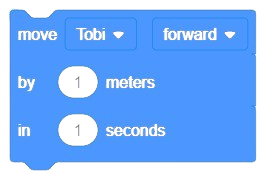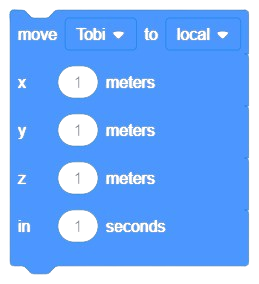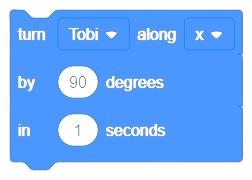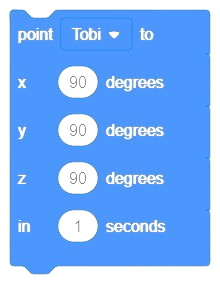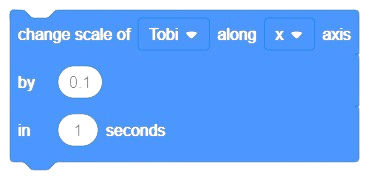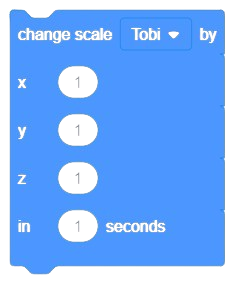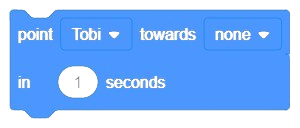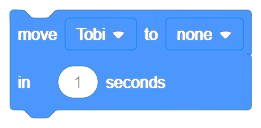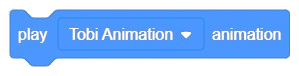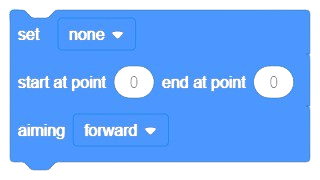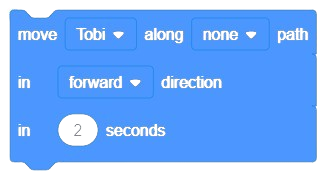[PictoBloxExtension]
Translate
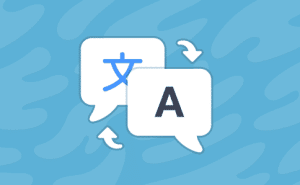
Extension Description
Translate Extension allows users to translate words between languages using Google Translate.
-
 Available in: Block Coding
Available in: Block Coding
-
 Mode: Stage Mode
Mode: Stage Mode
-
 WiFi Required: No
WiFi Required: No
-
 Compatible Hardware in Block Coding: evive, Quarky, Arduino Uno, Arduino Mega, Arduino Nano, ESP32, T-Watch, Boffin, micro:bit, TECbits, LEGO EV3, LEGO Boost, LEGO WeDo 2.0, Go DFA, None
Compatible Hardware in Block Coding: evive, Quarky, Arduino Uno, Arduino Mega, Arduino Nano, ESP32, T-Watch, Boffin, micro:bit, TECbits, LEGO EV3, LEGO Boost, LEGO WeDo 2.0, Go DFA, None
-
 Compatible Hardware in Python: Not Applicable
Compatible Hardware in Python: Not Applicable
-
 Object Declaration in Python: Not Applicable
Object Declaration in Python: Not Applicable
-
 Extension Catergory: Artificial Intelligence
Extension Catergory: Artificial Intelligence
Introduction
The Translate Extension is an extension that allows users to translate words between languages using Google Translate.
![]()
The Translate () to () block only works when connected to the internet. If a certain string was already translated when online, Scratch will remember it for the next time it is translated, even when offline. This memory is reset once the page is refreshed (in the case of the online editor) or the project is closed and re-opened (in the case of the offline editor).
Language
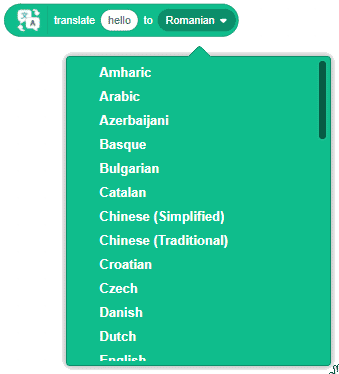
These are the languages currently available:
- Albanian
- Amharic
- Arabic
- Armenian
- Azerbaijani
- Basque
- Belarusian
- Bulgarian
- Catalan
- Chinese (Simplified)
- Chinese (Traditional)
- Croatian
- Czech
- Danish
- Dutch
- English
- Esperanto
- Estonian
- Finnish
- French
- Galician
- German
- Greek
- Haitian Creole
- Hebrew
- Hindi
- Hungarian
- Icelandic
- Indonesian
- Irish
- Italian
- Japanese
- Kannada
- Korean
- Kurdish (Kurmanji)
- Latin
- Latvian
- Lithuanian
- Macedonian
- Malay
- Malayalam
- Maltese
- Maori
- Marathi
- Mongolian
- Myanmar (Burmese)
- Norwegian
- Persian
- Polish
- Portuguese
- Romanian
- Russian
- Scots Gaelic
- Serbian
- Slovak
- Slovenian
- Spanish
- Swedish
- Telugu
- Thai
- Turkish
- Ukrainian
- Uzbek
- Vietnamese
- Welsh
- Zulu
Read More
PictoBlox Blocks
All articles loaded
No more articles to load
Table of Contents